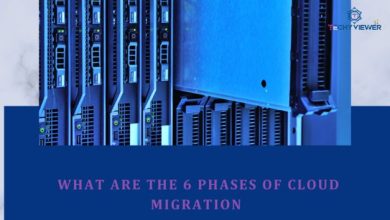Adobe Spark Remove Background Tutorial – How To Remove Background From Pictures
Adobe Spark Remove Background – With the release of Adobe Spark, you can now remove backgrounds from picture directly on your phone! There are a number of reasons you might want to remove the background from a picture. Maybe you want to create a professional looking image for a website or document, or perhaps you want to make a fun meme or graphic. Whatever the reason, Adobe Spark makes it easy to remove the background from any picture. Keep reading to learn how.
What is Adobe Spark?
Adobe Spark is a powerful online editing tool that can be used to remove backgrounds from pictures. The process is simple and only requires a few clicks to get started. In this tutorial, we’ll show you how to remove background from pictures using Adobe Spark. This tool comes in handy when you have an image with a background that you need to remove.
For example, if you took a photo of a friend or family member and there are distracting elements in the background, you can use this tool to get rid of the background and focus on your subject. You can also use these tools for other photo editing tasks such as cropping images.
How Does Adobe Spark Remove Background Work?
Adobe Spark’s remove background feature is AI-powered and super easy to use. With just a few clicks, you can remove the background from any image, making it transparent. This is perfect for creating graphics or for simply isolating an object in an image. Here’s how it works:
1. Select the image you want to edit and open it in the Adobe Spark editor.
2. Click on the “Remove Background” tool in the left-hand panel.
3. Adobe Spark will automatically detect the subject of the image and start removing the background. You can fine-tune the results by manually erasing any remaining background pixels.
4. Once you’re happy with the results, click “Done” to save your image with a transparent background.
How to Remove Background from Pictures on the Free Photo Editor Adobe Spark
Adobe Spark’s free photo editor is great for making simple edits to your photos. One useful feature is the ability to remove the background from an image. This can be helpful if you want to isolate an object in a photo or create a transparent background. Here’s a tutorial on how to use Adobe Spark to remove the background from an image.
First, open the photo you want to edit in Adobe Spark. Then, click on the “Edit” button in the top-left corner of the screen.
Next, click on the ” Background ” tab in the main menu.
Here, you’ll see two options for removing the background: “Erase” and “Mask.”
If you want to remove the background completely, select the “Erase” option. Then, use your mouse to draw around the object that you want to keep. Everything else will be erased.
If you want to keep part of the background and just make it transparent, select the “Mask” option. Then, use your mouse to draw around the object that you want to keep. The area inside your selection will become transparent, while everything else will remain visible. Once you’re happy with your selection, click on true color button. If you’re not happy, press CTRL-Z to undo your previous step and try again. That’s all there is to it! Have fun and happy animating!
Conclusion
And there you have it — a quick and easy guide on how to remove the background from your pictures using Adobe Spark. This is a great tool to use if you want to create professional-looking graphics for your blog or social media platforms. With just a few clicks, you can easily turn any picture into a stunning piece of art. So go ahead and give it a try!