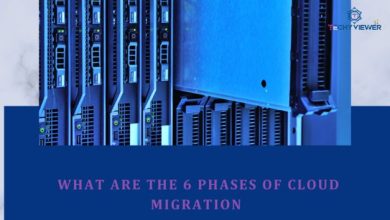Activating WhatsApp Without a SIM Card: Methods and Security Measures
Without a doubt, WhatsApp is the most widely used messaging application worldwide. This has led developers to periodically release updates aimed at improving the user experience in various aspects. Among these updates is the ability to activate WhatsApp without a SIM card.
When installing this application, as part of the process, a six-digit verification code is sent to the user’s mobile phone via text message. This code is intended to verify ownership of the entered mobile device and enable contact synchronization. However, for various reasons, if this option is not feasible, alternative methods are available to verify WhatsApp.
If you don’t have access to the mobile device or the SIM card, it’s not possible to receive this code. However, it is possible to activate WhatsApp without having to undergo the usual verification process using some workarounds that allow you to install the application without a SIM card.
Restrictions for activating WhatsApp
There are certain restrictions or limitations to activating WhatsApp that you should consider when installing the application:
It can only be activated on one device.
WhatsApp is not yet a multi-device tool, meaning that if you install WhatsApp on one device, the session on another device will be closed. Additionally, changing devices within the same day can trigger anti-hacking protection, requiring a few hours to activate the application.
Using WhatsApp Web
You can use the application on another device without installing it by using WhatsApp Web. This is a webpage where you can link your mobile device, allowing you to view all your activity within the application on the web. However, this option entirely depends on the mobile device since it doesn’t actually activate on the browser but establishes a link with the device. This means the web option ceases to function if you turn off Wi-Fi or if the two devices are no longer on the same network.
Using WhatsApp Desktop
Regarding the application for use on the computer, WhatsApp Desktop functions through WhatsApp Web but is designed to operate as an independent application. Similarly, you need to link it to your mobile device to view your activity on the computer.
Using WhatsApp without a SIM card
Another option available is activating WhatsApp on a mobile device even if it doesn’t have a SIM card. To do this, the mobile device must connect to a Wi-Fi network, and you still need access to the mobile device with the SIM card to receive the call or text message with the verification code.
Verification to activate WhatsApp
The different methods to verify or activate WhatsApp are as follows:
Automatic verification via text message
When downloading WhatsApp and starting the installation process, it requests your phone number. Subsequently, you receive the code via a text message, which you must enter to proceed. This way, the application verifies that you are the owner of the number used to create the account.
This is the standard way to activate WhatsApp on a mobile device. In the case of reinstalling an already created account and having made backups, you’ll recover contacts and conversations, making it easier to switch devices.
Verification via call
If you encounter issues receiving a text message with the verification code, you can use another alternative provided by the application, such as using a call. It is possible to activate WhatsApp this way by carefully entering the number without errors, including the corresponding country code.
The steps to use this alternative are:
-
After downloading the application and agreeing to the Terms of Service, enter your phone number and your country’s area code.
-
Once you complete entering this information, select the option to receive the verification PIN via call and wait a few minutes.
-
You’ll receive a call from WhatsApp providing the verification code.
-
Enter the code to activate your WhatsApp account.
-
Two-step verification
If you have already installed WhatsApp on your mobile device, you can avoid having to verify your account with the code in case of reinstalling it. To do this, you need to perform the following steps beforehand:
-
First, create a backup using your Google account associated with WhatsApp.
-
Then go to the Settings menu, select the Account section, then Two-step Verification, and carefully follow the instructions.
-
After completing this procedure, you won’t need to verify your account again via the code sent by WhatsApp. The six-digit code from the two-step verification works to activate the application, and you can even activate conversations related to your number on another mobile device.
Verification via email
If for any reason you’re installing WhatsApp and cannot immediately receive the verification code, you can follow these steps to do it using email:
-
Download the application and after accepting the Terms of Service, set your mobile to Airplane Mode and activate Wi-Fi.
-
Then open WhatsApp and enter your mobile number. You can input any other number since you won’t receive any text messages while in Airplane Mode.
-
Since verification via text or call isn’t possible, the application will prompt for an alternative, which is your email address associated with your account.
-
Enter your email address and accept. Quickly press Cancel to prevent the action from being executed.
-
You’ll receive the verification data in your email. Copy it and continue with the process.
-
In the application, enter the code you received.
-
By following these steps, you can activate WhatsApp without using your mobile number.
Verification without a SIM card
If, for any reason, you don’t have access to a phone line to verify and receive the WhatsApp code, there’s an alternative. This involves using certain applications developed to create and use virtual numbers, downloadable from the Google Play store.
One of these applications is TextNow, designed for making free calls and sending text messages. To use this application, create a user account, enabling you to install WhatsApp without a SIM card. If you can’t download the application in your country, use a VPN to establish a connection to access the application.
Keep in mind that it’s essential to have an internet connection and follow these steps:
-
Firstly, download the application from either the Google Play Store or Apple Store.
-
Once installed, you’ll receive an SMS number, which you’ll use to enter WhatsApp, even without a SIM card.
-
Complete the WhatsApp verification by entering the phone number obtained from the application and wait until you receive a notification stating that the SMS failed.
-
Upon receiving this message, you’ll be given the option to verify through a call. Choose this option to receive a call on the number provided by the application.
-
When you receive the call, enter the code, and you’ll be able to use the messaging platform.
Receiving a verification code without requesting it
When someone tries to register an account using your phone number, WhatsApp sends you a warning message. If you receive this message and want to keep your account secure, do not share the received code with anyone.
Receiving this notification simply means that someone attempted to use your phone number and requested the verification code. Reasons for this could range from a user mistyping a phone number to someone attempting to access your WhatsApp account without permission. However, this action is not possible without the text message containing the verification code sent to the mobile device. Therefore, if you suspect an attempt at fraudulent activity, it’s best to report and notify WhatsApp.
It’s advisable that when you receive a message with a verification code, whether in this application or any other, it’s crucial to carefully read the content and verify the source of the message.
This caution is necessary because one of the most common tactics used by criminals to access your WhatsApp account is through the verification code sent by the application. They send a message pretending to be from WhatsApp, asking you to verify your phone number to continue using the messaging application. In reality, their aim is to gain control of your WhatsApp account and access all your data and activities. Achieving this requires you to click on the link provided in the text message. This is a phishing technique: pretending to be WhatsApp, they steal the account and gain full access to all information.
To prevent your WhatsApp account from being stolen using a verification code, consider the following recommendations:
-
Immediately delete the message if you haven’t requested a verification code and avoid clicking on any links within it.
-
Never click on a link in a text message if you haven’t uninstalled WhatsApp.
-
Remember, WhatsApp doesn’t send a link in its message; it sends a code that you must enter in the official application.
Activating WhatsApp if the account is blocked
If attempting to verify WhatsApp or if someone has tried to hack your account, it might get blocked, preventing you from receiving the code within the usual timeframe or not receiving it at all. To reactivate the account, you must follow the procedure outlined below, which applies to both reasons for account blockage mentioned.
Send an email to the following address: support@whatsapp.com. This is the official support account. In the body of the email, state that your phone has been stolen or lost and request that they deactivate both the account and the associated phone number. Send the number using the following format: international code plus your phone number.
After sending the email, WhatsApp will close all sessions of your account, denying you access as well as anyone else.
With the account freed, you can proceed to reactivate it using your number. You can re-enter WhatsApp and initiate the process using your phone number to begin the login process.
You’ll again reach the screen asking you to input a code. At this point, wait for WhatsApp to send the code, which typically takes a few hours in these cases.
If you don’t want to wait, select the “Call me” option, answer the call WhatsApp makes, and enter the code that will be repeated several times. This way, you can reactivate your WhatsApp account.
WhatsApp always sends a verification code when installing it on a mobile device, whether for the initial installation, recovering a blocked account, or reinstalling it for any other reason. If you can’t receive this code on your phone number, you can always attempt to activate WhatsApp without a SIM card using any of the aforementioned workarounds.
Remember, on this messaging platform, there’s also a risk of your account being stolen. Thus, always take security precautions and handle the verification code securely, refraining from sharing it with anyone to prevent third parties from accessing your WhatsApp account.